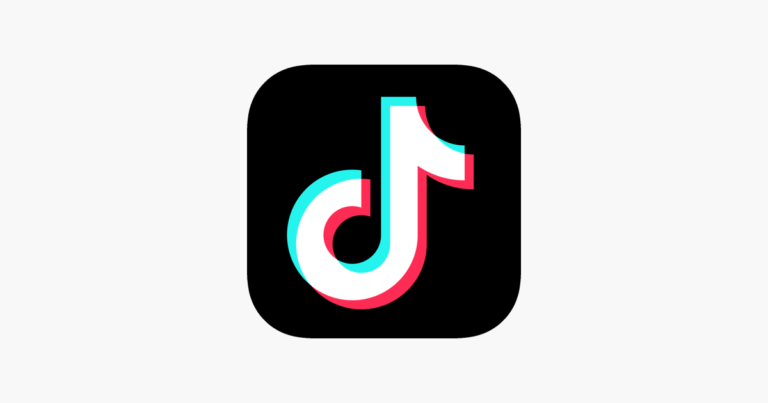How to Prevent Laptop Overheating in Summers
Laptops have become essential to our daily lives, from professional tasks to personal entertainment. However, the arrival of summer often brings with it a common issue many laptop users face: overheating. Excessive heat can cause a significant drop in performance, reduce the lifespan of internal components, and even cause permanent damage to your device. Therefore, understanding how to keep your laptop cool during the hot months is crucial.
In this article, we will explore various methods to prevent your laptop from heating up during the summer. We will cover everything from basic maintenance to advanced techniques, ensuring your device remains cool and performs optimally.
Why Does a Laptop Overheat?
Before delving into the preventive measures, it’s essential to understand why laptops tend to overheat, especially during summer.
- Poor Ventilation: Laptops are designed with ventilation systems to keep them cool. However, using them on soft surfaces like beds or cushions can block airflow, causing heat buildup.
- Dust Accumulation: Over time, dust particles accumulate inside the laptop, particularly in the cooling fans and vents. This restricts airflow and hinders heat dissipation.
- Excessive Workload: Running heavy applications, games, or multiple programs simultaneously puts a significant load on the CPU and GPU, leading to overheating.
- High Ambient Temperature: During summer, the surrounding temperature is already high, making it difficult for the laptop’s cooling system to function effectively.
- Faulty Hardware: Issues such as malfunctioning fans or deteriorated thermal paste can contribute to overheating.
Now, let’s explore some effective ways to prevent your laptop from overheating.
1. Keep It Cool & Ventilated

One of the most fundamental ways to prevent overheating is to ensure proper ventilation and cooling. Here are some tips to achieve that:
- Use a Cooling Pad: Cooling pads are external devices designed to provide additional airflow to your laptop. They come with built-in fans that help dissipate heat effectively. Investing in a high-quality cooling pad can make a noticeable difference in maintaining optimal temperature.
- Place on Hard Surfaces: Avoid using your laptop on beds, pillows, or other soft surfaces. Instead, place it on a hard, flat surface such as a table or a laptop stand. This ensures that air can circulate freely through the vents.
- Elevate Your Laptop: Using a laptop stand or elevating your laptop slightly improves airflow beneath the device, helping it stay cool.
2. Clean Dust Regularly

Dust accumulation is a major cause of overheating, as it obstructs airflow and compromises cooling efficiency.
- Cleaning Vents and Fans: Periodically clean the laptop’s vents and fans using compressed air or a soft brush. Be gentle to avoid damaging sensitive components.
- Professional Cleaning: If you’re not comfortable opening your laptop, consider taking it to a professional for thorough cleaning.
3. Optimize System Performance
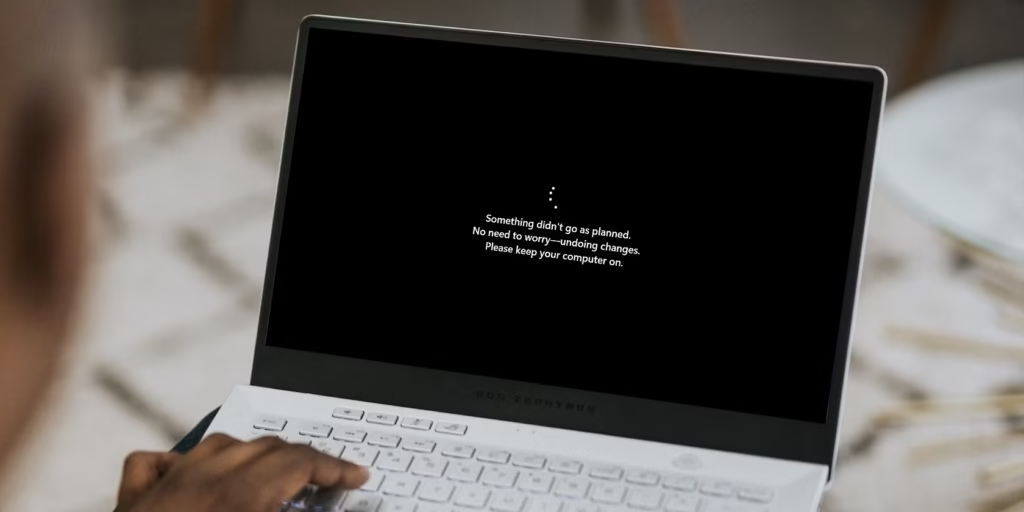
Managing your laptop’s performance can significantly reduce heat generation.
- Close Unnecessary Programs: Running multiple heavy applications simultaneously increases the workload on your laptop’s CPU and GPU. Close background programs that are not in use to reduce the temperature.
- Update Drivers: Ensure your BIOS, operating system, and graphics drivers are updated. Manufacturers often release updates that improve thermal management.
4. Adjust Power Settings

Configuring your laptop’s power settings can help prevent overheating.
- Lower Brightness: Reducing screen brightness helps conserve power and lowers the strain on the GPU.
- Use Power Saving Mode: Activate power-saving modes to limit resource usage, especially when performing light tasks like browsing or writing.
- Modify Power Plans:
- On Windows: Go to Control Panel > Power Options > Choose a power plan > Select ‘Balanced’ or ‘Power saver’.
- On Mac: Navigate to Apple Menu > System Preferences > Battery > Energy Saver.
5. Avoid Direct Sunlight

Using your laptop under direct sunlight during summer can cause the temperature to skyrocket. Always use your laptop in shaded, cool environments to maintain safe temperature levels.
6. Use Thermal Paste (Advanced)

Thermal paste is a compound applied between the CPU/GPU and their heat sinks to improve heat transfer. Over time, it can dry out and lose effectiveness.
- Reapply Thermal Paste: If you are confident in opening your laptop, consider reapplying thermal paste to improve heat dissipation. This step is recommended only for advanced users.
7. Monitor Temperature
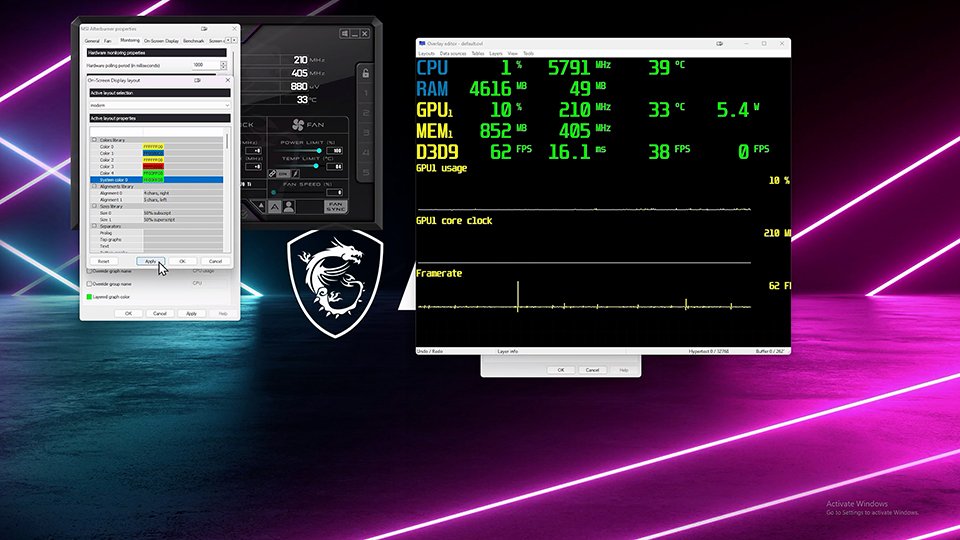
Using software tools to monitor your laptop’s temperature is an effective preventive measure.
- Popular Tools: Applications like HWMonitor, CoreTemp, or MSI Afterburner provide real-time temperature readings and can alert you if your laptop is overheating.
Laptop overheating can be a significant issue, especially during hot summer months. By ensuring proper ventilation, cleaning dust regularly, optimizing performance, adjusting power settings, avoiding direct sunlight, and monitoring temperatures, you can keep your laptop cool and functioning at its best.
Applying thermal paste is an advanced step that can further enhance cooling efficiency if done correctly. However, for most users, maintaining cleanliness, ventilation, and optimal settings is sufficient.
By following the tips mentioned above, you can enjoy a smoother, safer, and more productive laptop experience even during the hottest days of summer.